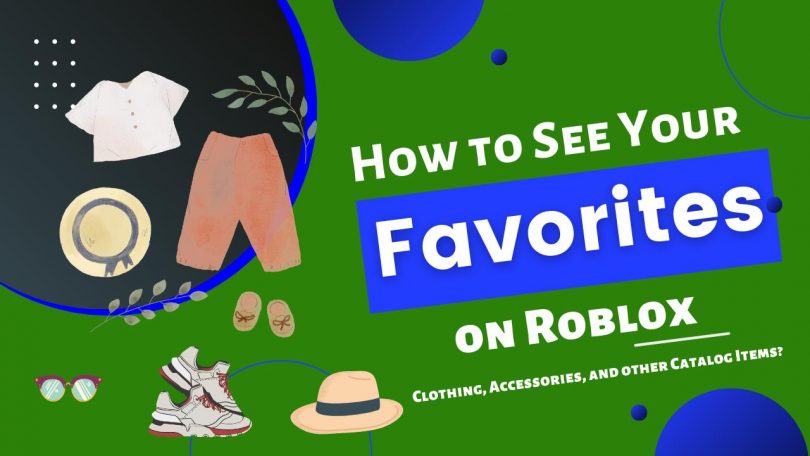The Roblox Corporation developed Roblox, an online gaming platform and tool for game production that lets users make their own games and play those created by others.
Favorites Feature:
Users on Roblox can keep track of the things they like by using the Favorites feature. You can view your favorite games, which is a fundamental feature. Most Roblox users are aware of this region. But few are aware that you may obtain your favorite products from a catalogue, including your favorite wardrobe. It requires a little digging because it’s a little hidden.
With the use of this function, you can flaunt your favorite places, objects, and head, among many others. This function was included on April 24th, 2008. On the website, click the star icon next to the number for an item or game if you wish to add it to your favorites. The item will then appear on your favorites list, which you can access from your home page by selecting My Favorites > See All. You can select the categories of favorites you want to view from a menu located on the Favorites menu.
Finding your favorite clothing and catalogue products on Roblox is not as simple as it sounds. The feature is hidden in your profile settings. Learn how to view all of your favorite assets by reading the guidelines below.
Steps To See Your Favourites On Roblox Mobile App:
To find your favorites on the Roblox mobile app, follow the simple steps listed below:
- To launch the Roblox app is the first step
- The second is to confirm that you are logged into your account.
- The 3 dots that are located in the bottom right corner must now be tapped.

SOURCE: Crybxby Sarah
- Choose the profile option here.

SOURCE: Crybxby Sarah
- The Favorites section must be located there.
- Favorites with an arrow symbol must be clicked.

SOURCE: Crybxby Sarah
- You can touch on the drop-down menu to see additional items that you have favorited there.

SOURCE: Crybxby Sarah
- You’ll now be able to view all your favorite items.
Steps To See Your Favourites On Roblox PC:
To find your favorites on Roblox PC, follow the simple steps listed below:
- Logging into your Roblox account is the first thing you must do.
- Afterwards, you need to click on the Profile link on the left side of the website.

SOURCE: nuggies
- Choose the profile option here.

SOURCE: nuggies
- The Favorites area will then appear once you scroll down.
- The Favorites which have an arrow symbol must be clicked.

SOURCE: nuggies
- You must be able to locate the Favorites area here.

SOURCE: nuggies
- If you are having trouble finding the Favorites area, try substituting Favorites for Profile at the end of the URL.
- After that, you must press Enter.
- By this step, you should have been able to view all your favorite items.
The clothing, accessories, and other catalogue products that you have favorited are all included on the My Favorites page.
You can select the categories of the items you have favorited on the My Favorites page by using the Category column.