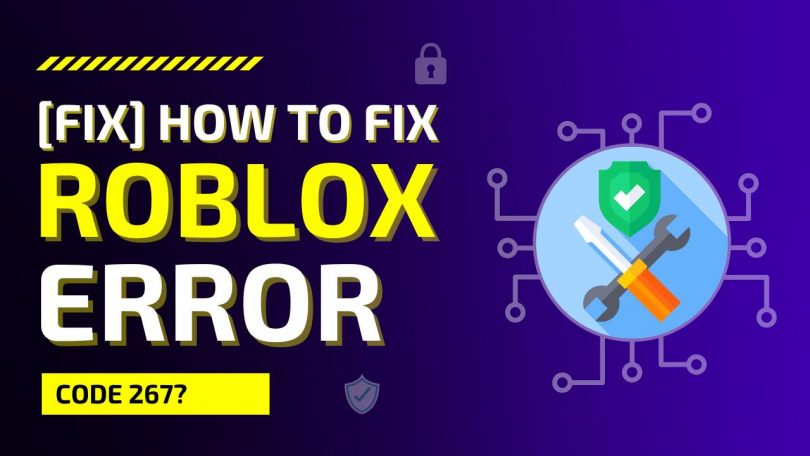With such a huge system in place, there are bound to be minor issues, one of them being errors. Like all major programs, Roblox too has error codes for every error that occurs on its platform. Error codes help identify the exact problem and offer possible methods of resolution. This article aims to elaborate on the most notorious error code of them all, Error code 267. This is a common error that plagues the players, read on further to know what Error code 267 is, why it is caused, and possible resolution methods.
What is Error Code 267?
It is one of the common error codes encountered on Roblox. The player might not encounter it if they are just a casual player. Error Code 267 is always accompanied by the following text- “You have been kicked from the game” sometimes; additionally, the game might show a message stating that the player has been kicked from the server or banned from the server. A ban duration is specified too if the ban is for the entire platform.
To sum up, if the player sees this error code, they are most certainly kicked out of the game or server. There could be many reasons why the players get kicked out of the game after this error code is shown. The next section lists the various possible reasons for the player to encounter this specific error code while playing a game on Roblox.
What Causes Roblox Error 267?
There are many reasons for the player to get Error Code 267 and hence get kicked out of the game. Roblox is not responsible for causing this error. The most likely culprits behind it are the game and elements related to the player.
The most likely and common reasons are listed below:
Empty game or Missing Assets: The game and the game developer cause this issue. The player will see this error when the developer has not built anything. This error also occurs when the game assets are missing or corrupt or the loading components of the game are broken. The player can do nothing to fix any of these, all of these are game issues, and the game developer is responsible for them.

Source: EtherealNinja
Account Ban: There are two types of bans on Roblox, one is game specific, and the other is a platform-wide ban. Game-specific bans revoke a player’s access to a specific game. Meanwhile, the platform-wide ban restricts the player from accessing Roblox, stopping them from playing everything on it. The player can get banned due to the use of exploits, hacks, injectors, or scripts to cheat in the game. Many games have admin scripts to ban the player from that game. If the player gets banned from Roblox, they can get it revoked by contacting support. So, if the player attempts to play a game they are banned from, they get this error code.

Intrusive Windows Firewall: The Firewall is a good thing, but it might become troublesome when paired with a low bandwidth connection or a faulty internet connection. It is then that the player might encounter this error code. Disabling the firewall or allowing the Roblox Player access through it could resolve this issue.
Here are 8 easy steps to fix Roblox Error Code 267:
The error code’s reasons are various; getting kicked out of a game while the player is engrossed in it sucks big time. Everyone would like a seamless playthrough and a gameplay experience free from all interruptions. This error code keeps the player from attaining that perfect experience. We strive to help the player eliminate this issue by listing some common steps that could resolve Error Code 267.
1. Use Chrome as the default browser for playing Roblox
Using unsupported or dated web browsers can also cause this error code to pop up. We recommend Google Chrome as it is frequently updated and is compatible with almost all sites. Other browsers work fine, too. The player can pick a different browser as long as it meets the requirement to play Roblox.
Here are the steps to set Chrome or any other website as your default browser. This is not really necessary as long as the player launches Roblox from Chrome:-
1. Click on the Start menu on your PC.
2. Then click on settings.
3. Navigate to Apps.
4. Now click on Defaults apps
5. Scroll down to the Web Browser and set Chrome or any other browser of your choice as the default browser.
2. Update your web browser
Always keep your browser up to date; some browsers automatically update themselves. In case they do not update automatically, the player can manually check and update their browser. Updating not only gets the player the latest features but also fixes bugs and other security issues.
We are listing steps to update Google Chrome:-
1. Open Chrome then clicks on the three dots in the top right corner.
2. Now navigate to the bottom of that tab and hover over Help.
3. Click on About Google Chrome. It will automatically check for updates and update itself if any updates are available.
3. Reset browser settings to default
Sometimes resetting all the browser settings to default will fix the issue. A setting configured incorrectly will cause issues. Hence restoring them to default will fix it.
The steps to reset the browser settings to default are listed below:-
1. Open your browser.
2. Click on settings.
3. Click on the Reset and clean up option on the left edge of the screen.
4. There, use the two options to reset your browser.
4. Check your internet connection
A slow or faulty internet connection can also cause this error code to show up. Check your wifi or LAN connections. Sometimes switching to a LAN connection can help boost your internet. You can also try resetting your internet connection. But before you do any of these, try troubleshooting your network connection. Clearing the browser cache is recommended before opening the game after trying these methods.
The steps to troubleshoot your internet connection are listed below:-
1. Open the start menu.
2. Click on settings.
3. Open the Network & Internet tab.
4. There click on the Network troubleshooter. That will troubleshoot and fix any problems it finds.
5. Fix your browser’s security settings
Some browser security settings can prevent programs or pop-ups from launching, and the player must make sure that the appropriate permissions are given to the Roblox site to launch the game through the Roblox player. If some settings are misconfigured, or if the player is unable to find them. The player can always reset the settings to default and fix the issue.
6. Disable Ad-blockers
Some Ad blockers may cause issues resulting in this error being displayed, as sometimes they may interfere with the game. The player is advised to disable their Ad blocker and try the game. If the player has an Ad blocker extension, they can disable it by going to the manage extensions tab in their browser settings.

Source: Tech How YouTube
7. Bypass the error code by Reinstalling
This is one simple method to bypass the Error code 267. The player can simply uninstall Roblox and reinstall it. If the newer version they installed has the necessary updates, it should fix the error. The player can download the new version from the Roblox website and install it directly without uninstalling the Roblox player they have installed on their PC. If not, they can uninstall their existing Roblox player by navigating to uninstall a program option in the control panel and uninstalling the Roblox Player from there.

Source: iSoToxic YouTube
8. Get rid of illegal scripts
This goes without saying, but if the player uses any injectors, scripts, or other cheating tools, then the kick is bound to happen. It is advised that the player get rid of those cheat tools and try again. Various scripts give the player access to admin commands in a server, and these can be easily detected or reported by other players. For using scripts, the player could get permanently banned too.

Source: Conceptus